How do I update my business logo?
Within the dashboard, you can adjust you settings, change your logo and much more. You can make these changes under Setting and clicking on the logo itself.
- Go to the Loyalti Merchant Dashboard. Log in with your credentials (provided to you in the email from our Customer Success team).
- Click on Settings in the left navigation panel. The left side of the page will update to show several tabs. Click on the Brand Setting tab located in the upper left corner.
- Click your current logo in the center of the page, then click again to upload the new file.
- Click Save in the bottom left and confirm your changes before you leave the page.
- Please note that you may need to refresh the browser page to see your updates and your rewards changes reflected on the page.